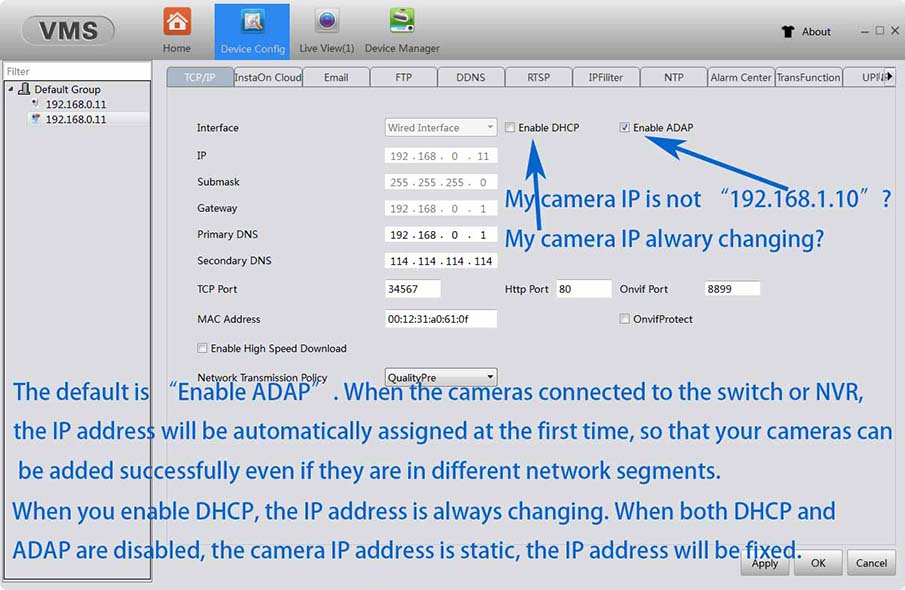How to set up IP address
Here are the basic knowledges of IP camera's IP address setting for a beginner.
1.What is my camera's IP address, how to set a new IP address by the IP tool "DeviceManage"
The default IP addresss of the camera is printed in the camera label, you can find it on the camera body. You can also find it in the Quick Manual in the packing box.The default IP address of the XM series is 192.168.1.10 The default User Name is "admin" no password here. By default , the camera you buy on Amazon or buy from the other webstores is the XM series.
The AJ series default IP address is 192.168.1.200 The default User Name is "admin" The default password is "123456" The AJ series has some ultra high quality solutions.We believe that customers who purchase AJ series products are advanced users, and this page is for the beginner.
For the NVR automatically add IP cameras function, our camera's IP address is adaptive. When the camera is connected, the Router may assign a new IP address, and the default IP will change.
You can search the current IP address through the IP tool ( XM series IP tool is 'DeviceManage', AJ series IP tool is "AjDevTools"), You can set a new IP address through this IP tool.
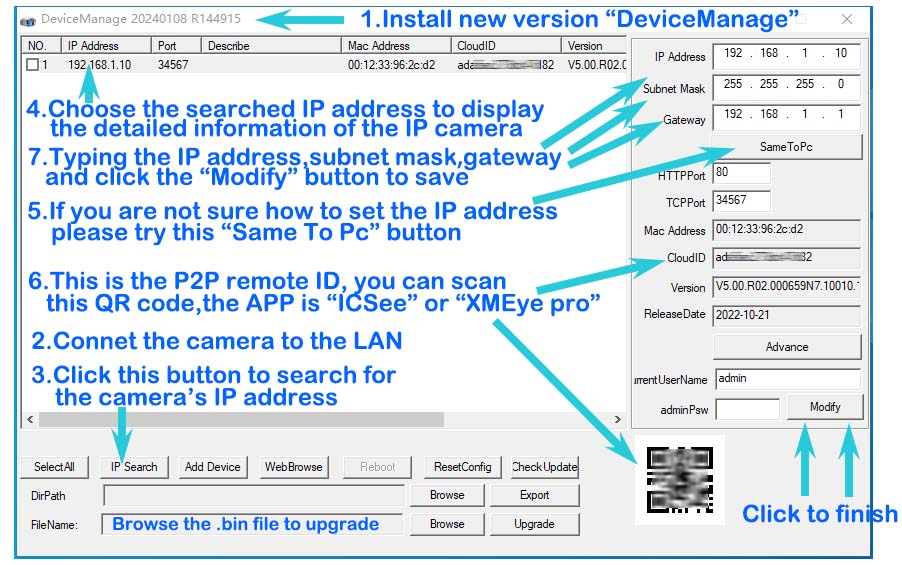
2.How to set an IP address that matches the NVR sysetm
For the XM series, the IP tool 'DeviceManage' has a "same to the PC" button , you can try it .
Please make sure all devices are on the same LAN. For example, if your router IP address is 192.168.0.1, the sub net mark is 255.255.255.0 , the gateway is 192.168.0.1. You need to change the IP address from 192.168.1.10 to 192.168.0.X ( X is a number between 2 to 255, and make sure this number is not used by the other devices in the LAN), and chane the gateway from 192.168.1.1 to 192.168.0.1.
It's a good idea to let the NVR search the camera's IP address and have it added automatically. Please choose the Onvif protocol to add the serached IP address, the XM series onvif port is 8899, the AJ onvif port is 80.
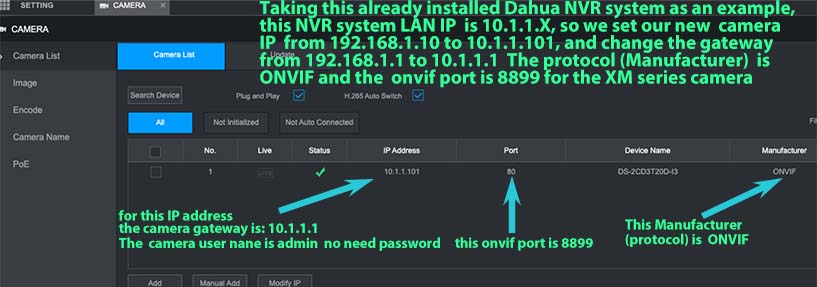
3.My IP address has changed, how do I set a static IP address
You can log in to the camera through the web browser by the IP address, and then turn off the "DHCP" and "ADAP"' functions in the network settings page. When both "DHCP " and "ADAP" are turned off, the camera's IP is static.You can also turn off DHCP through the PC client ( XM series PC client is "VMS", AJ series PC client is "LMS")
If you need all the IP address remain unchanged after system restart, you need to disable all the DHCP function (Router's DHCP, NVR's DHCP).
If there are no special requirements, just let the NVR automatically asssign an IP address.